How to Connect to a Linux VPS Using SSH from Windows CMD and Bitvise
Here’s a step-by-step tutorial on how to connect to a Linux VPS via SSH from Windows, using two methods:
🔹 Part 1: Connect to Linux VPS Using Command Prompt (CMD)
✅ What You Need:
- A Linux VPS (IP address, username, and password)
- SSH enabled on your VPS (usually enabled by default)
- Windows 10/11 (has built-in SSH in CMD)
🔧 Steps:
- Open Command Prompt
- Press
Win + R, typecmd, and hit Enter.
- Press
- Use SSH Command
Type the following command:ssh username@server_ipReplace:usernamewith your VPS username (usuallyroot)server_ipwith your VPS IP address
ssh [email protected]
Screenshot
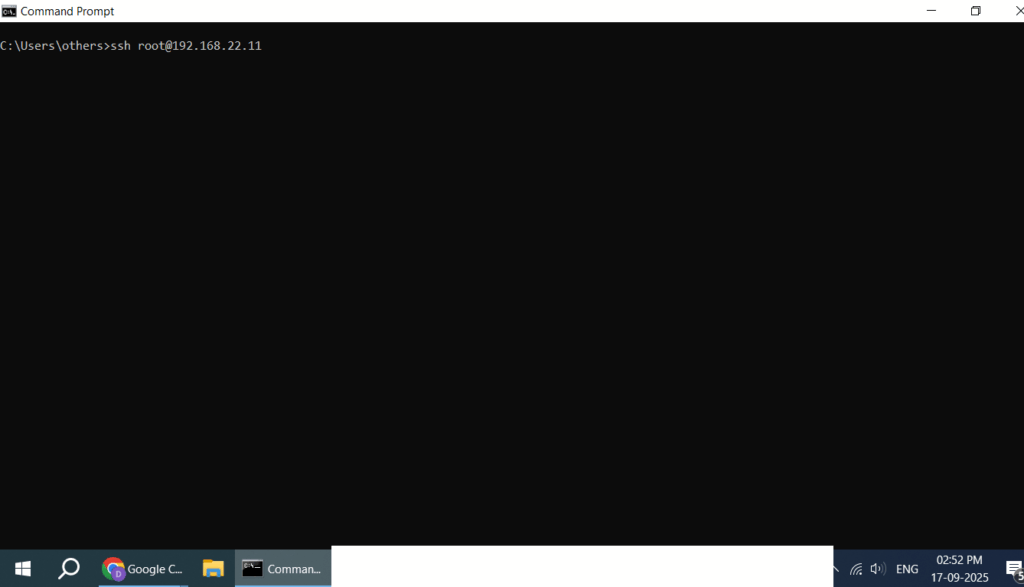
- Accept the Key
- On first connection, you’ll be asked:
Are you sure you want to continue connecting (yes/no)? - Type:
yes
- On first connection, you’ll be asked:
- Enter Password
- When prompted, enter your VPS password.
- Note: The cursor won’t move — this is normal for Linux password input.
- ✅ You’re In!
- You now have terminal access to your Linux VPS.
🔹 Part 2: Connect Using Bitvise SSH Client (Free GUI Tool)
✅ What You Need:
- Download Bitvise
- VPS IP address, username, and password
🔧 Steps:
- Download and Install Bitvise
- Go to bitvise.com and install the SSH client.
- Open Bitvise SSH Client
- Fill in Login Details:
- Host:
Your VPS IP - Port:
22(default for SSH) - Username:
rootor your VPS user
- Host:
- Authentication
- Initial Method:
password - Password: your VPS password
- Initial Method:
- Optional Settings:
- You can save the profile for future logins by clicking Save Profile As…
- Click “Login”
- Accept Host Key:
- On first login, a pop-up will show asking to accept the host key. Click Accept and Save.
- ✅ Connected!
- You’ll see:
- A terminal window (like a Linux shell)
- Graphical SFTP file manager (to upload/download files)
- You’ll see:
📝 Tips:
- Enable root SSH login: Some VPS providers disable root login. Use a user like
ubuntuand thensudo suafter login. - Security Tip: Use SSH keys instead of password for better security.
- Connection refused? Ensure your VPS has SSH enabled (
systemctl status ssh) and port22open in the firewall.